Website Progress (Last updated: May 6, 2025)
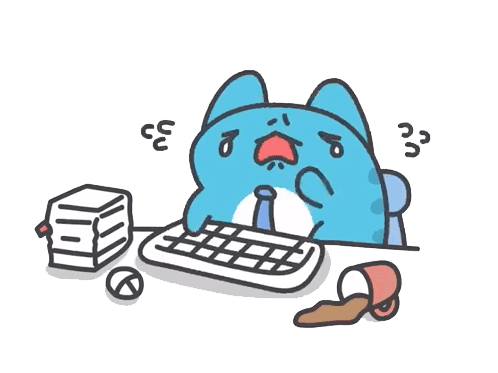
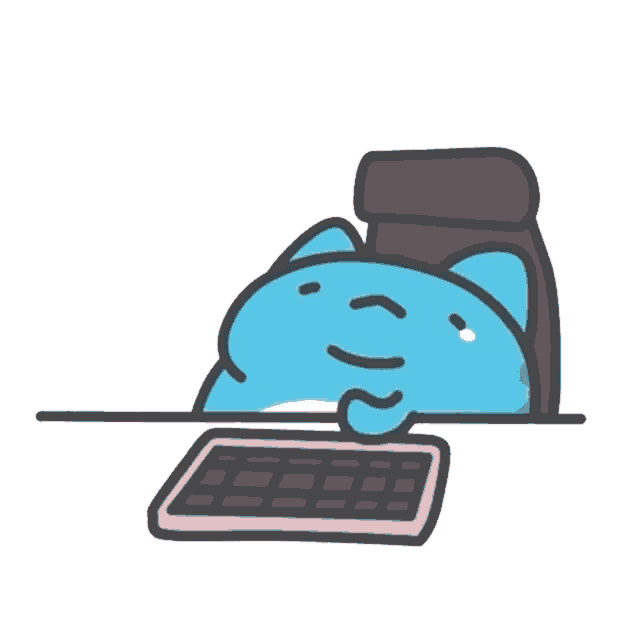
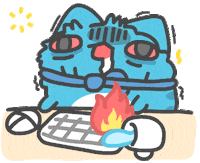
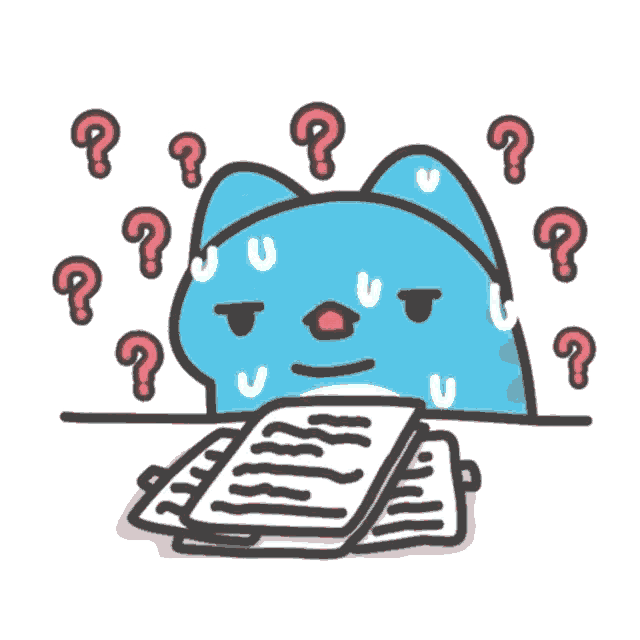
Working hard to add more features!
Custom ROM Listings
Guides & Tutorials
News 📰
realme's Bootloader Unlock Server Update is permanantly closed! (for Global devices)
NOTE: Not an official announcement
Earlier, realme's Bootloader Unlock Server was down for maintainance as the server required "an essential update to enhance its security and performance." Source: https://c.realme.com/in/post-details/1661960232244367360
Now, realme has taken a definitive step by permanently shutting down the Bootloader unlock servers for Global Devices, as confirmed by some sources with inside knowledge of the company's operations. This move restricts users outside of China from officially unlocking the Bootloader, limiting their ability to customize and personalize their devices.
⚠️Disclaimer⚠️
Before proceeding, please read the disclaimer below carefully to understand the risks involved.
After unlocking your phone, ALL OF YOUR DATA WILL BE ERASED. Backup before proceeding.
In-depth tests may have unforeseeable impacts on your phone.Some functions (e.g., camera) may not work properly with third-party firmware.Security risks include data leaks and compromised functionality.You may lose access to official updates.
📝 Steps to Unlock Bootloader
Preparation:
Realme 9 Pro 5G (60%+ battery)USB CablePC / MacBook
Step 1: Backup Your Data
Unlocking will erase all data. Ensure everything is backed up.
Step 2: Install Unlock Tool
Download the correct unlock tool APK for your Android version:
Step 3: Submit Unlock Request
Open the unlock tool.Click "Start applying".Read the disclaimer, check the box, and submit.
Step 4: Complete Unlock
After approval (within ~15 minutes):
Click "START DEEP TEST".Connect to PC and run:fastboot flashing unlock.Press Volume Up to confirm.
❓Frequently Asked Questions
To relock the bootloader on your Realme 9 Pro, follow these steps carefully. This process will erase all data on your device, so ensure you back up important information beforehand.
🔧 Prerequisites
- Backup Your Data: Relocking the bootloader will wipe your device.
- Install ADB & Fastboot Tools: Download and install the Android SDK Platform Tools on your PC.
- Enable Developer Options & USB Debugging:
- Go to
Settings > About Phone > Versionand tapBuild Numberseven times to enable Developer Options. - Navigate to
Settings > Additional Settings > Developer Options, then enableUSB DebuggingandOEM Unlocking.
- Go to
🔄 Steps to Relock the Bootloader
- Boot into Fastboot Mode:
- Power off your device.
- Press and hold the
Volume DownandPowerbuttons simultaneously until the Fastboot screen appears.
- Connect to PC: Using a USB cable, connect your Realme 9 Pro to the PC.
- Open Command Prompt: Navigate to the folder where ADB & Fastboot tools are installed. Right-click inside the folder and select
Open Command Window HereorOpen PowerShell Window Here. - Verify Device Connection: Type the following command and press
Enter:
Your device should be listed. If not, ensure drivers are correctly installed.fastboot devices - Relock the Bootloader: Enter the following command:
On your device, you'll see a prompt. Use thefastboot flashing lockVolumebuttons to highlightLock the Bootloaderand press thePowerbutton to confirm. - Reboot the Device: Once the process completes, reboot your device by typing:
fastboot reboot
Yes, unlocking the bootloader on a Realme device typically voids the warranty — at least officially.
📜 Realme's Policy (as of recent years):
- Unlocking the bootloader is considered a modification of the software environment, which Realme states voids the warranty.
- Even if you relock the bootloader later, signs of prior unlocking (like a modified bootloader status or tamper flags) might still be visible to service technicians.
🇮🇳 In India (and some other regions):
- Realme previously had a bootloader unlock tool (now discontinued for newer devices), and even then:
- They clearly stated that unlocking would void the warranty.
- You might still get service, but not for motherboard or software-related issues under warranty.
TWRP 3.7.0 | Nord 2 CE Lite/9 Pro/Q5/...
Description:
Quite old, but working TWRP for stock firmware
Installation:
- Flash TWRP to boot partition
fastboot flash boot example.img - Reboot into recovery
- Copy boot partition image from stock firmware to device memory
- Flash it to both slots
- Go to "Advanced" and select "Flash Current TWRP"
Notes:
- /data is not mounted on Android 14
- It is not recommended to install on ColorOS 15
- Download the custom ROM to your device.
- Boot into recovery.
- Wipe Data, Cache, and Dalvik.
- Flash the ROM zip file.
- Reboot and enjoy!
NOTE: Not all custom ROMs have the same instructions, so make sure to read the instructions of the ROM you are installing.
- Install Magisk and enable Zygisk.
- Use MagiskHide Props Config module to spoof device fingerprint.
- Add banking apps to Magisk DenyList.
- Clear app data for affected apps if issues persist.
📌 Fastboot Installation Guide
Fastboot works when your phone is in Fastboot Mode (also known as Bootloader Mode). It's often used for flashing, unlocking bootloaders, or other low-level operations.
✅ Requirements
- A Windows, macOS, or Linux computer
- A USB cable
- Your phone with bootloader unlocked or unlockable
- Phone must be booted into Fastboot Mode
🧩 Step-by-Step Guide to Install Fastboot
🔹 1. Download Platform Tools (Includes ADB and Fastboot)
For All Platforms:
- Go to the official Android developer website: 🔗Platform Tools🔗
- Download the ZIP for your OS:
- Windows:
platform-tools-latest-windows.zip - macOS:
platform-tools-latest-darwin.zip - Linux:
platform-tools-latest-linux.zip
- Windows:
- Extract the ZIP file to a folder like:
C:\platform-tools(Windows)~/platform-tools(macOS/Linux)
🔹 2. Add Platform Tools to PATH (Optional but Recommended)
On Windows:
- Press Win + S, search for Environment Variables.
- Click Environment Variables under System Properties.
- Find the
Pathvariable under System variables and click Edit. - Click New and add the path to your extracted platform-tools folder, e.g.,
C:\platform-tools. - Click OK and restart your terminal/Command Prompt.
On macOS/Linux:
- Add this line to your shell config file (
~/.bashrc,~/.zshrc, etc.):export PATH=$PATH:$HOME/platform-tools - Then reload:
source ~/.bashrc # or ~/.zshrc
🔹 3. Boot Your Phone into Fastboot Mode
Method A: Using ADB (if the phone is on and USB Debugging is enabled):
adb reboot bootloaderMethod B: Manual (most phones):
- Power off the phone.
- Press and hold a button combo (commonly Power + Volume Down) until you see "Fastboot" or "Bootloader" on the screen.
🔹 4. Verify Fastboot Connection
Run this command:
fastboot devices✅ You should see your device's serial number. If not:
- Make sure you're in Fastboot Mode.
- Try a different USB port/cable.
- On Windows, ensure drivers are installed (see below).
🪟 (Windows Only) Install Fastboot Drivers
- Download the Google USB Driver: 🔗 Google USB Driver
- Extract the ZIP.
- Open Device Manager.
- Find your device (likely listed as Android or Unknown Device).
- Right-click > Update driver > Browse my computer.
- Select the folder with the extracted driver.
- Complete the installation.
🔧 Step-by-Step ADB Installation Guide
✅ Requirements:
- A Windows, macOS, or Linux computer
- A USB cable to connect your phone
- Your phone with Developer Options and USB Debugging enabled
🧩 1. Enable Developer Options and USB Debugging on Your Phone
- Go to
Settings > About Phone. - Tap
Build Number7 times to enable Developer Options. - Go to
Settings > System > Developer Options. - Turn on
USB Debugging.
💻 2. Install ADB on Your Computer
Option A: Install ADB via Official Platform Tools (Recommended)
For Windows, macOS, and Linux:
- Download SDK Platform Tools from the official Android developer site:
- Extract the ZIP file to a convenient location, e.g.,
C:\platform-toolsor~/platform-tools.
Option B: (For Linux Users) Install via Package Manager
Debian/Ubuntu:
sudo apt update
sudo apt install android-tools-adb android-tools-fastbootArch Linux:
sudo pacman -S android-toolsFedora:
sudo dnf install android-tools🔗 3. Connect and Authorize Your Device
- Plug your phone into your computer using a USB cable.
- On your phone, you'll see a prompt: "Allow USB debugging?" – Tap
Allow. - On your terminal, go to the
platform-toolsfolder or make it globally accessible.
🖥️ 4. Using ADB from Terminal
A. Navigate to ADB folder:
cd path/to/platform-toolsB. Test ADB connection:
./adb devices # (macOS/Linux)
adb devices # (Windows)✅ You should see your device listed. If you see unauthorized, check your phone for the authorization prompt again.
💡 Optional: Add ADB to Your PATH
This lets you run adb from anywhere in your terminal.
On macOS/Linux:
Add this to your ~/.bashrc, ~/.zshrc, or ~/.profile:
export PATH=$PATH:/path/to/platform-toolsThen reload your shell:
source ~/.zshrc # or ~/.bashrc depending on your shellOn Windows:
- Open
System Properties > Advanced > Environment Variables. - Under
System Variables, findPath, clickEdit. - Add the path to your
platform-toolsfolder, e.g.,C:\platform-tools.
🧪 Test an ADB Command
Try rebooting your phone into recovery or bootloader to verify ADB works:
adb reboot recovery
adb reboot bootloaderRequirements:
- Downloaded stock rom (the archived rom that has files inside: META-INF folder, payload.bin and payload_properties.txt)
- Magisk Manager Application installed
- MT Manager installed
- Developer Options settings unlocked
- USB Debugging settings enabled
- ADB and Fastboot installed in PC
Instructions for the phone:
- Open MT Manager and open the downloaded stock rom
- Click on "payload.bin" file to access
- Find "boot.img" file and extract it to your internal storage
- Open Magisk Manager and tap "Install"
- Tap "Select and patch a file" option
- Select the extracted file "boot.img"
Instructions for PC:
- Enter fastboot mode by opening command terminal
- Enter command: adb reboot bootloader
- After loading to bootloader, enter command: fastboot reboot fastboot
- After loading to fastbootD mode, enter command: fastboot flash boot boot.img
- If you are already in stock rom then there's no need to format data after flashing
- After flashing is done, enter command: fastboot reboot
Device Info
| Model | Realme 9 Pro (RMX3472) |
|---|---|
| Chipset | Qualcomm Snapdragon 695 5G |
| CPU | Octa-core (2x2.2 GHz Kryo 660 Gold & 6x1.7 GHz Kryo 660 Silver) |
| GPU | Adreno 619 |
| Display | 6.6" FHD+ IPS LCD, 120Hz |
| RAM | 6GB / 8GB |
| Storage | 128GB UFS 2.2 |
| Battery | 5000mAh, 33W fast charging |
| Camera (Rear) | 64MP (wide) + 8MP (ultrawide) + 2MP (macro) |
| Camera (Front) | 16MP |
| OS (Stock) | Android 12, Realme UI 3.0 |
| Other | Side fingerprint, 5G, microSD slot, 3.5mm jack |
| Compatibility Notes | Only use ROMs marked for RMX3472. Check for firmware requirements in each ROM's instructions. |